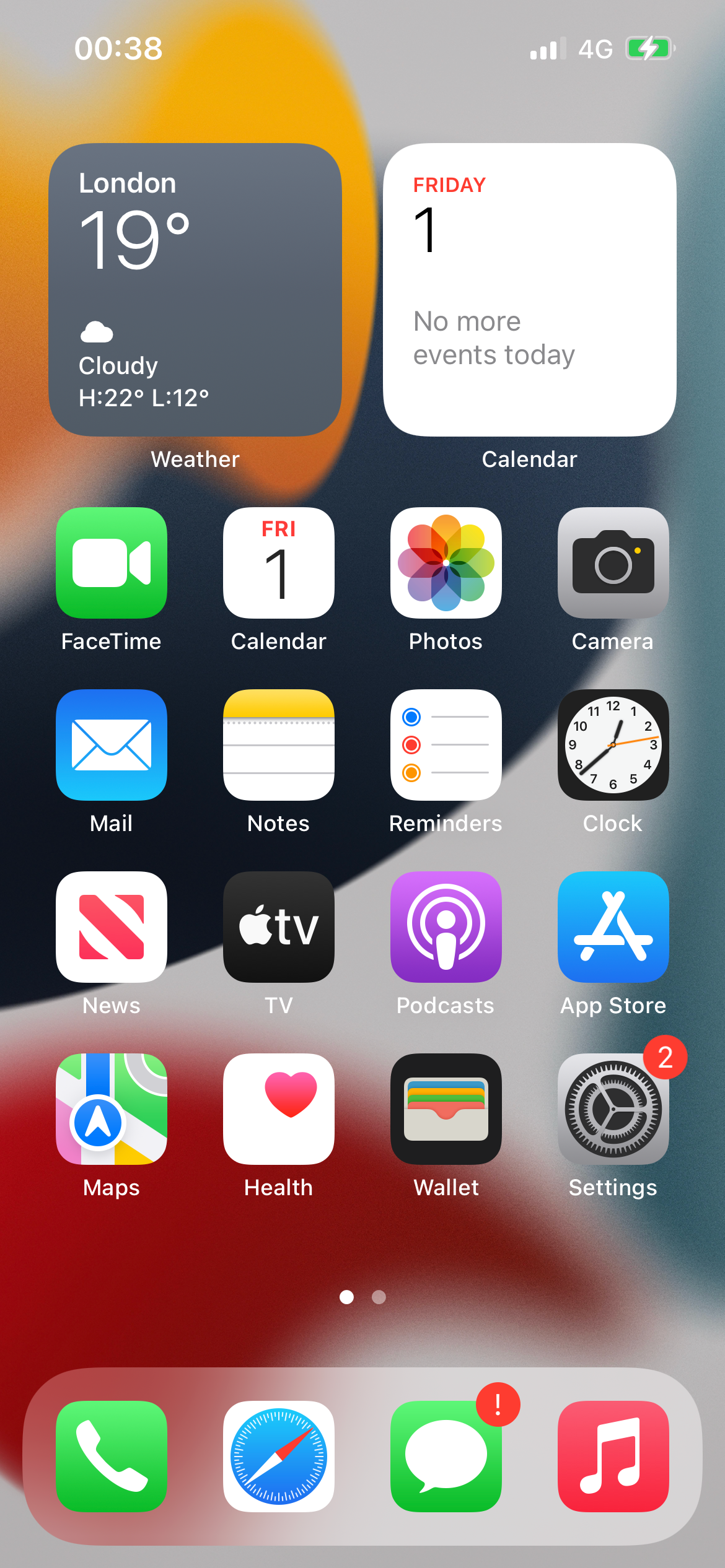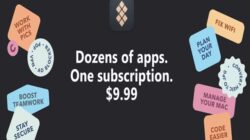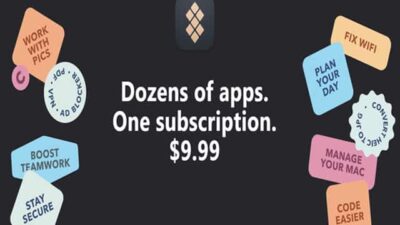This website features affiliate links. We are an Amazon Associate, earning a commission from eligible purchases without any additional cost to you.
Video and audio communications have significantly transformed and enriched our daily routines. With the rise of virtual platforms like Skype and Zoom, individuals now seamlessly attend virtual meetings, connect with colleagues, and enjoy heartfelt conversations with family and friends, all from the comfort of their homes. These advancements have not only bridged physical distances but have also introduced a new era of interconnectedness and convenience in our lives.
Key Takeaways:
- Check internet connection and Skype server status first.
- Ensure proper Skype settings – allow access to microphone, camera.
- Disable any VPNs, antivirus temporarily.
- Update macOS and Skype to latest versions.
- Reinstall Skype as a last resort which resets settings.
- Network issues are a common cause of Skype connectivity problems.
- Settings, software conflicts, outdated apps can also cause problems.
- Basic troubleshooting steps may resolve Skype connection issues.
Numerous users have encountered the problem of Skype failing to connect on MacBook Pro. We have diligently tested various methods and steps to assist you in resolving this issue promptly, allowing you to return to your usual tasks. If you are new to using a MacBook or Skype, please ensure to carefully follow the steps outlined below.
Let’s look at everything you need to know.
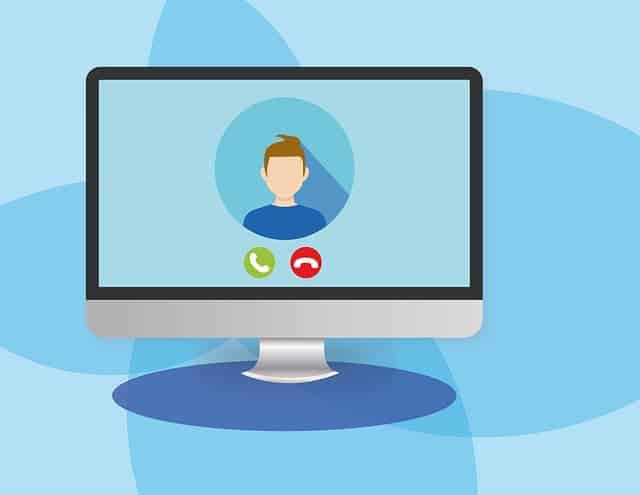
To resolve the Skype connection issue on your MacBook Pro, start by verifying the internet connection on your device or directly through the router. If the internet connection is stable, consider reinstalling the Skype application on your device. This action will reset all software settings and may address the problem.
There are additional solutions and troubleshooting steps available beyond these. Adjusting specific settings on Skype could help, and a basic update might also resolve the issue. Let’s delve into all the methods and steps meticulously to address the Skype problem.
Ways to Fix Skype Can’t Connect on MacBook Pro
Below are all the fixes and troubleshooting steps you can follow when Skype can’t connect on MacBook Pro.
Method 1: Check Internet Connection
If your Skype isn’t connecting to your MacBook Pro, network problems might be the cause. It could stem from a weak internet connection on your MacBook or issues with your router. Ensure a stable network connection is established. Alternatively, restart your router and reconnect your MacBook Pro. Afterward, restart Skype to see if the issue is resolved.
Method 2: Check Skype Server.
If your internet connection is working fine, then the issue might be internal to the Skype application. The software might be undergoing maintenance or upgrades, due to which it is unable to connect to the MacBook Pro. Or it could be because of system overload.
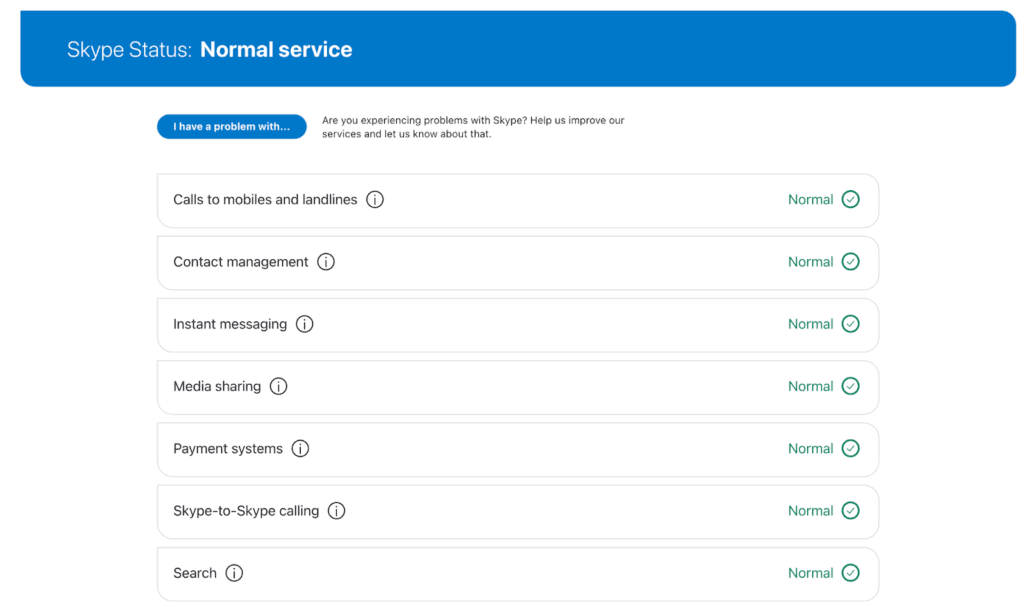
You can check the Skype Status from their official website and ensure that everything is working smoothly at their end. If the status says Normal Service, then there are no issues internally.
Method 3: Skype Settings
Your Skype connection hiccup on your MacBook Pro might stem from default settings. Granting webcam and microphone access is key for Skype to function seamlessly. Here’s how to inspect and apply the required adjustments.
- Open the Skype app on your MacBook
- Click on Skype at the top menu bar
- Then, open Settings.
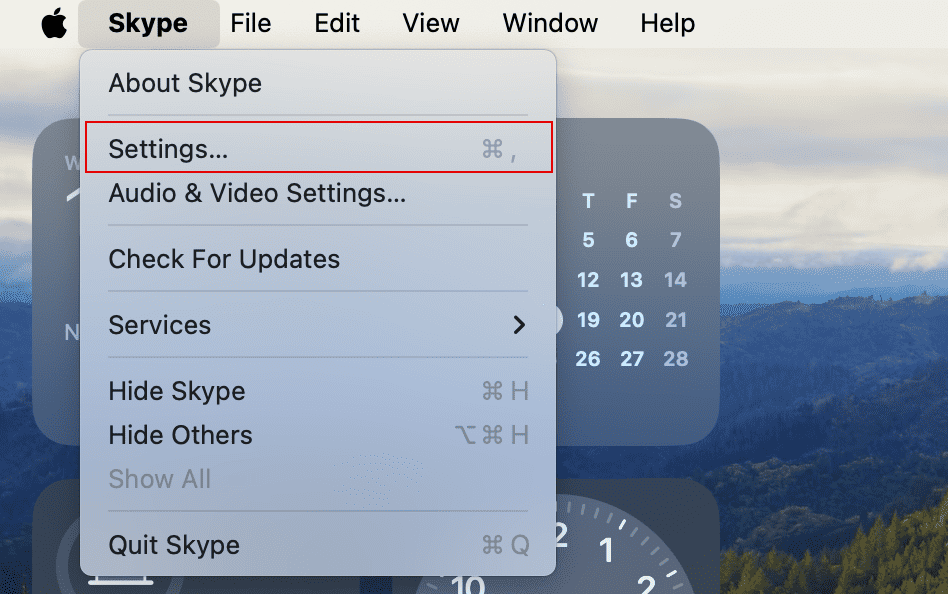
- On the left sidebar, choose Audio & Video.

Here, make sure you have allowed Skype to access all your system settings to connect.
Method 4: Disable VPNs or Antivirus
Another reason your Skype application is not connecting to your MacBook Pro is because of third-party interference. You may have any VPN or antivirus software installed that could be stopping Skype from functioning.
Hence, it’s best to either stop them from acting up automatically or permanently remove them from the system for a while and check if Skype works normally. You can later choose to reinstall these apps if needed in the future.
Method 5: Check for Update
If the issue persists and you are unable to use Skype after constant efforts, you might need to look for the app update to its latest version. Moreover, it’s better to have your MacBook with the latest OS to ensure all the other apps run up-to-date.
Here is how you can check for the latest macOS update.
- Go to the Apple menu in the top-left corner.
- Open System Settings.
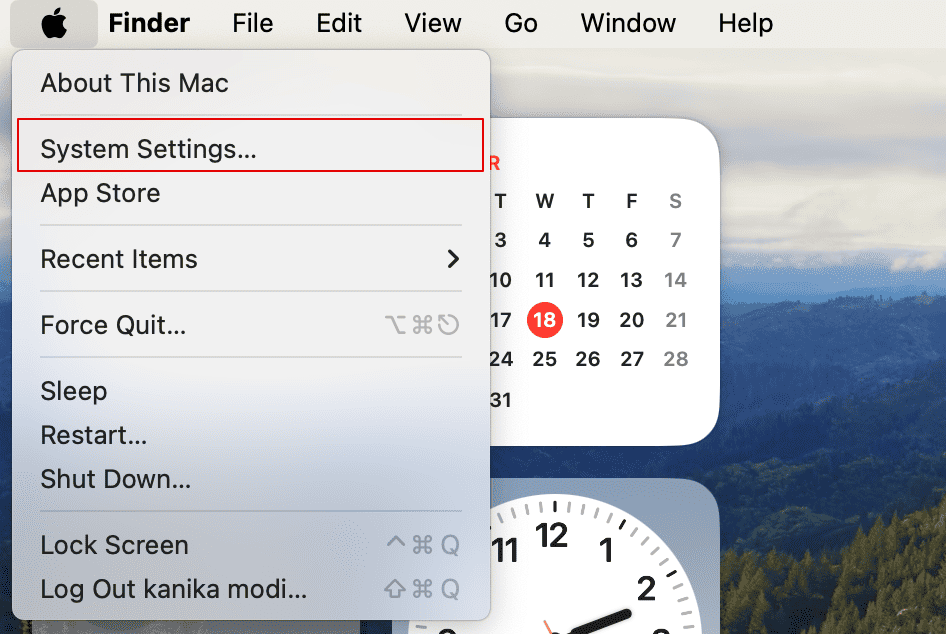
- Then, go to General on the left sidebar.
- Select Software Update on the right sidebar.
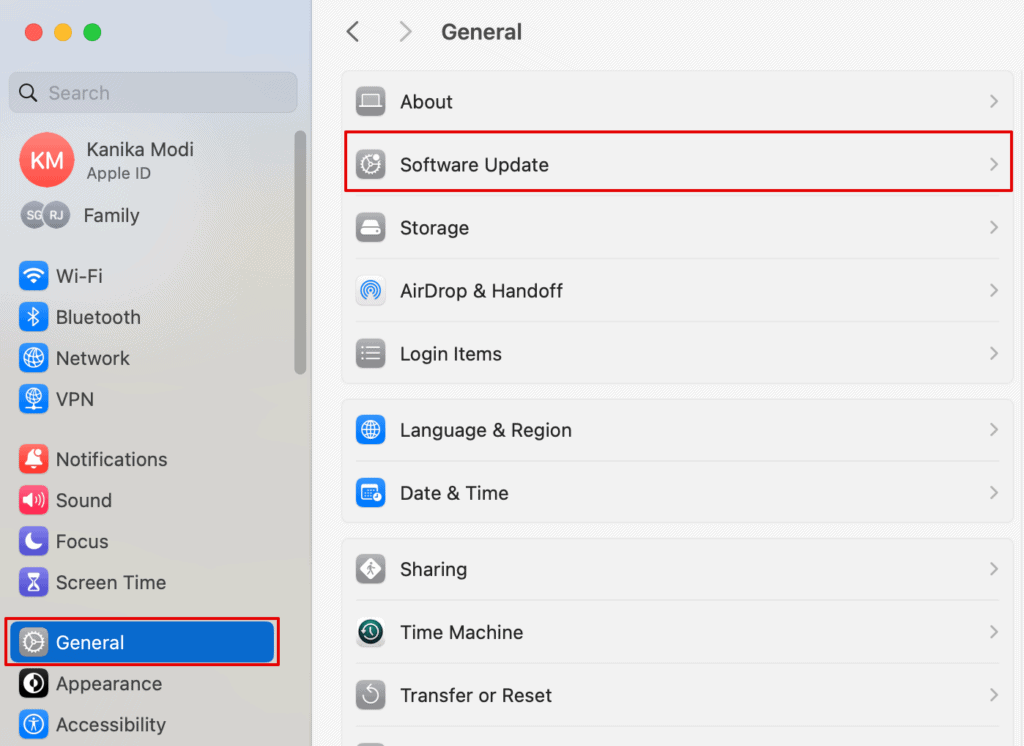
Wait for the system to detect any updates if available, and immediately update your system.
Method 6: Reinstall Skype
Lastly, if none of the solutions above yield results, consider reinstalling Skype. This step involves uninstalling the application from your system entirely to ensure a clean slate for the updated version installation. You have the option to utilize the streamlined uninstallation process provided by CleanMyMac X or manually remove Skype and its associated software from your MacBook Pro. Once uninstalled, proceed to download the latest version of Skype and verify if the issue is resolved on your MacBook Pro.
Frequently Asked Questions
Why is Skype not working on my Macbook Pro?
Skype is not working on your MacBook Pro due to poor Wi-Fi connection or network issues in general. For this, you can check your Skype Settings and ensure everything is in place. Furthermore, the issue could also be due to some internal error that might take time to fix.
How do I update Skype on my Macbook Pro?
To update the Skype app you can open the Skype option on the top menu bar. Then, go to Check for Updates and wait for the software if any updates are available. If yes, it’s best to get the latest update on your device.
Conclusion
To troubleshoot when Skype won’t connect on your MacBook Pro, it’s important to understand the underlying reasons before attempting any fixes. By investigating potential errors on your end, you can then proceed with confidence to follow the necessary steps and explore various methods to resolve the Skype connection issue on your MacBook Pro. Additionally, if you encounter other difficulties with your MacBook or seek further troubleshooting guidance, don’t hesitate to visit our website for comprehensive support and additional tips.