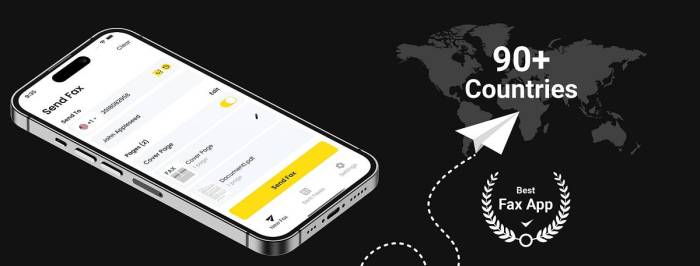How to fax from smartphone? In today’s digital world, faxing might seem like a relic of the past. But, for some situations, sending a fax remains a necessary formality. Thankfully, you don’t need a clunky fax machine anymore – your smartphone can handle it. Whether you’re a business professional, student, or simply need to send a document quickly, faxing from your smartphone offers a convenient and efficient solution.
This guide will walk you through the process of sending and receiving faxes from your smartphone, from choosing the right app to troubleshooting common issues. We’ll explore the various methods, discuss security and privacy considerations, and provide tips for ensuring successful fax transmission.
Understanding Faxing from Smartphones
Faxing, once a staple of business communication, has endured the test of time, even in our increasingly digital world. While email and instant messaging have taken center stage, there are still scenarios where a fax remains the preferred method for transmitting documents, particularly in legal, financial, and healthcare sectors.
Benefits of Smartphone Faxing
Faxing from a smartphone offers a number of advantages, making it a convenient and efficient solution for individuals and businesses alike.
- Portability and Accessibility: With a smartphone, you can send and receive faxes from virtually anywhere with an internet connection, eliminating the need for a dedicated fax machine.
- Cost-Effectiveness: Compared to traditional fax machines, smartphone faxing apps typically offer subscription-based plans, which can be significantly more affordable, especially for infrequent users.
- Convenience and Integration: Many smartphone faxing apps seamlessly integrate with your device’s existing document storage and email services, allowing you to easily access, edit, and send faxes directly from your phone.
Methods for Sending Faxes from a Smartphone
There are several popular methods for sending faxes from your smartphone.
- Dedicated Faxing Apps: Numerous dedicated faxing apps are available on both Android and iOS platforms. These apps typically provide a user-friendly interface, allowing you to send faxes directly from your smartphone. Some popular examples include Fax.Plus, eFax, and HelloFax.
- Online Fax Services: Many online fax services offer smartphone-compatible interfaces, allowing you to send and receive faxes through a web browser on your phone. These services often provide additional features, such as document storage and e-signature capabilities.
- Email-to-Fax Services: Some fax service providers allow you to send faxes by simply attaching a document to an email and sending it to a designated fax number. This method offers convenience, but it may not be as secure as dedicated faxing apps or online services.
Choosing the Right Faxing App
With a plethora of faxing apps available, selecting the right one for your needs can feel overwhelming. This section will guide you through the process of evaluating different faxing apps, focusing on their features, functionalities, and pricing models.
Popular Faxing Apps
A variety of faxing apps cater to both iOS and Android users. Here are some popular options:
- Fax.Plus: This app is known for its user-friendly interface, secure transmission, and integration with cloud storage services like Dropbox and Google Drive.
- FaxFile: FaxFile is a feature-rich app that offers a free trial, allowing you to test its functionality before committing to a subscription.
- eFax: A well-established name in the faxing industry, eFax provides a comprehensive platform for sending and receiving faxes, along with additional features like online storage and document management.
- HelloFax: HelloFax stands out for its seamless integration with popular productivity tools like Google Workspace and Microsoft Office.
- FaxBurner: FaxBurner is a popular choice for businesses, offering robust features like bulk faxing, customizable cover pages, and detailed reporting.
Features and Functionalities
When comparing faxing apps, consider these key features and functionalities:
- Faxing Speed and Reliability: Look for apps that prioritize fast and reliable fax transmission, especially if you frequently send time-sensitive documents.
- Document Support: Ensure the app supports the document formats you commonly use, including PDF, Word, Excel, and image files.
- Security Features: Faxing involves sensitive information, so prioritize apps that offer robust security measures like encryption and password protection.
- User Interface and Ease of Use: Choose an app with a user-friendly interface that is intuitive and easy to navigate.
- Additional Features: Some apps offer additional features like cover page customization, online storage, document management, and integration with other services.
Pricing Models and Subscription Plans
Faxing apps typically offer different pricing models, ranging from free trials to subscription plans with varying features and limits.
- Free Trials: Many apps offer free trials, allowing you to experience their features before committing to a paid subscription.
- Pay-as-You-Go Plans: These plans charge you for each fax you send, often with a lower cost per fax for larger volumes.
- Subscription Plans: Subscription plans offer a fixed monthly or annual fee, providing access to a set number of faxes or unlimited faxing.
Setting Up a Faxing App: How To Fax From Smartphone
Getting a faxing app set up is a simple process, much like installing any other app on your smartphone. It involves downloading the app, creating an account, and configuring it to send and receive faxes. Let’s delve into the steps involved.
Downloading and Installing a Faxing App
The first step is to download and install a faxing app from your device’s app store. The process is similar for both Android and iOS devices.
- Open the app store on your device, such as the Google Play Store for Android or the Apple App Store for iOS.
- Search for “fax” or “faxing app” in the search bar.
- Browse through the available options and choose a faxing app that meets your needs and has good user reviews.
- Tap the “Install” button to download and install the app on your device.
Creating an Account and Verifying Your Phone Number
Once the app is installed, you’ll need to create an account. This typically involves providing your email address, creating a password, and choosing a username.
- Open the faxing app and tap on the “Sign Up” or “Create Account” button.
- Enter your email address, choose a strong password, and create a username.
- Some apps may require you to verify your phone number by entering a code sent via SMS or phone call. This helps to ensure the security of your account.
- After verifying your phone number, you’ll be able to access the app’s features.
Configuring the App for Sending and Receiving Faxes
After creating your account, you’ll need to configure the app for sending and receiving faxes. This involves setting up your fax number and any other necessary settings.
- Open the faxing app and navigate to the settings section.
- In the settings, you’ll typically find options to choose a fax number. Some apps provide you with a dedicated fax number, while others allow you to use your existing phone number as your fax number.
- You may also need to configure other settings, such as your fax cover page, the number of pages you can send per month, and your preferred fax resolution.
- Once you’ve configured all the necessary settings, you’ll be ready to start sending and receiving faxes.
Sending a Fax from Your Smartphone
Now that you have chosen and set up your faxing app, you’re ready to send your first fax. Sending a fax from your smartphone is a straightforward process that mirrors the traditional faxing experience, but with the convenience of your mobile device.
Sending a Fax
To send a fax, you will need to open your faxing app and follow these steps:
- Enter the recipient’s fax number: This is the most crucial step. Ensure you enter the correct number, including the country code if necessary, to avoid sending your fax to the wrong destination.
- Attach your document: Most faxing apps allow you to attach documents from your phone’s storage, cloud services, or directly from your email inbox. You can also select from a variety of file types, including PDFs, Word documents, images, and spreadsheets.
- Add a cover sheet: Some apps offer the option to add a cover sheet, which includes information like your name, company, and contact details. This helps the recipient identify the sender and purpose of the fax.
- Review and send: Before sending, review all the details, including the recipient’s fax number, attached document, and cover sheet. Once you’re satisfied, tap the “Send” button to initiate the fax transmission.
Attaching Documents and Files
Faxing apps typically offer multiple ways to attach documents and files. Here are some common options:
- From your phone’s storage: This is the most straightforward way to attach documents that you have already saved on your device.
- From cloud storage services: Many apps integrate with popular cloud storage services like Google Drive, Dropbox, and OneDrive, allowing you to attach documents directly from your cloud accounts.
- From your email inbox: Some apps allow you to attach documents from your email inbox, making it easy to send faxes directly from emails you receive.
- Scan documents: Some apps have built-in document scanning features, allowing you to scan physical documents directly from your smartphone and send them as faxes.
Setting the Recipient’s Fax Number and Additional Settings
When you enter the recipient’s fax number, the app may automatically detect the country code based on your location or the number’s format. However, it’s essential to double-check the number, especially if you are sending a fax internationally.
Additionally, some apps allow you to adjust settings such as:
- Fax resolution: This setting determines the quality of the fax transmission. Higher resolution generally results in clearer documents but can increase the file size.
- Fax cover sheet: You can customize the cover sheet with your information and choose from various templates.
- Fax delivery confirmation: This feature allows you to receive a notification when the fax has been successfully delivered to the recipient.
Receiving a Fax on Your Smartphone
Receiving a fax on your smartphone is just as easy as sending one. Most faxing apps allow you to receive faxes directly to your phone, making it convenient to access important documents wherever you are.
Receiving a Fax, How to fax from smartphone
Once you’ve set up your faxing app, it will automatically receive faxes sent to your designated fax number. You’ll receive a notification on your phone whenever a new fax arrives, similar to how you receive text messages.
Viewing and Managing Received Faxes
To view your received faxes, simply open your faxing app and navigate to the “Inbox” or “Received Faxes” section. Here, you’ll find a list of all your incoming faxes, along with their sender information, date and time of receipt, and a preview of the fax content.
Saving, Forwarding, and Printing Received Faxes
Faxing apps typically provide various options for managing received faxes:
- Saving: You can save received faxes in various formats, such as PDF, JPG, or PNG, to your phone’s storage. This allows you to access them offline and share them easily.
- Forwarding: You can forward received faxes to other recipients via email or another faxing app. This is useful for sharing important documents with colleagues or clients.
- Printing: If you need a hard copy of a received fax, you can print it directly from your phone using a compatible printer.
Troubleshooting Common Issues
Faxing from your smartphone can be a convenient way to send and receive documents, but like any technology, you might encounter some issues. This section will help you troubleshoot common problems and get your faxing app back on track.
Checking Internet Connectivity
Having a stable internet connection is crucial for successful faxing. When you experience issues, it’s important to check if your internet is working correctly.
- Check your internet connection by browsing the web or opening an app that uses the internet. If you have no connection, check your Wi-Fi router or mobile data settings.
- Ensure your smartphone is connected to a strong Wi-Fi network. A weak signal can lead to unstable connections, affecting fax transmission.
- Try restarting your router. This can sometimes resolve connectivity issues.
Verifying App Permissions
Faxing apps require certain permissions to function properly. These permissions allow the app to access your device’s camera, microphone, and storage.
- Check if the app has the necessary permissions. Go to your phone’s settings and find the app’s permissions. Ensure the app has access to the camera, microphone, and storage. You can grant or deny permissions as needed.
- Ensure the app is up-to-date. Outdated apps may not have the latest features or bug fixes. Update the app from the app store to ensure optimal performance.
Troubleshooting Common Faxing Issues
Here are some common faxing issues and how to address them:
- Fax failed to send: Check your internet connection, ensure the fax number is correct, and try sending the fax again. If the issue persists, contact the app’s support team.
- Fax not received: Confirm the recipient’s fax number is correct. If the issue persists, check if the recipient’s fax machine is turned on and working. If you are using a free faxing app, there might be limitations on the number of faxes you can send or receive.
- Fax sent but not received: Check your internet connection and try sending the fax again. If the issue persists, contact the app’s support team.
- Fax quality is poor: Ensure the document you are sending is of good quality. If you are sending a scanned document, try adjusting the scan settings to improve the resolution. If the issue persists, contact the app’s support team.
- Faxing app is not working: Try restarting your phone and the app. If the issue persists, try reinstalling the app. If the issue still persists, contact the app’s support team.
Checking the Fax Number
Double-checking the fax number is essential to avoid sending faxes to the wrong recipient.
- Verify the fax number is correct. A single digit error can send your fax to the wrong recipient. Carefully check the number and ensure it’s accurate before sending.
- Use a trusted source for the fax number. Verify the number from a reliable source like a website or directory.
Contacting Support
If you are unable to resolve the issue yourself, you can contact the faxing app’s support team. They can provide assistance with troubleshooting and resolving issues.
- Check the app’s website or help center. They may have a FAQ section or troubleshooting guide that can help.
- Contact the app’s support team via email or phone. They can provide personalized assistance and help you resolve the issue.
Security and Privacy Considerations
Faxing apps offer a convenient way to send and receive documents from your smartphone, but it’s crucial to consider the security and privacy implications before using them. While faxing apps often employ various security measures, it’s important to understand the potential risks and take steps to protect your sensitive information.
Security Measures Implemented by Faxing Apps
Faxing apps typically implement several security measures to protect your data. These measures include:
- Encryption: Most faxing apps use encryption to secure data during transmission. This means that the data is scrambled and can only be accessed by authorized recipients with the decryption key.
- Secure Authentication: Many apps require users to create strong passwords and enable two-factor authentication (2FA) for an extra layer of security.
- Data Storage: Some faxing apps store your faxes on secure servers with access control measures. This ensures that only authorized users can access your data.
- Compliance with Regulations: Some apps comply with industry regulations such as HIPAA (Health Insurance Portability and Accountability Act) or GDPR (General Data Protection Regulation) to ensure the security and privacy of sensitive data.
Potential Risks Associated with Sending Sensitive Information via Fax
While faxing apps employ security measures, it’s important to acknowledge the inherent risks associated with sending sensitive information via fax:
- Interception: Faxes can be intercepted during transmission, especially if the recipient’s fax machine is not properly secured. This could expose sensitive information to unauthorized individuals.
- Data Breaches: Data breaches at faxing app providers can expose your faxes and other sensitive information to unauthorized access. It’s important to choose reputable providers with robust security measures.
- Unintentional Disclosure: Sending a fax to the wrong number can result in unintended disclosure of sensitive information. It’s crucial to double-check the recipient’s fax number before sending a fax.
- Lack of Audit Trails: Traditional fax machines often lack audit trails, making it difficult to track who accessed or sent a particular fax. This can make it challenging to identify and address security breaches.
Tips for Protecting Your Privacy While Using Faxing Apps
To minimize the risks and protect your privacy while using faxing apps, consider the following tips:
- Choose Reputable Providers: Select faxing apps from reputable providers with a proven track record of security and privacy. Research their security measures and compliance with relevant regulations.
- Enable Strong Passwords and 2FA: Use strong passwords for your faxing app account and enable two-factor authentication for added security.
- Be Cautious with Sensitive Information: Avoid sending highly sensitive information via fax unless absolutely necessary. Consider alternative methods like encrypted email or secure file-sharing services.
- Double-Check Recipient Information: Before sending a fax, double-check the recipient’s fax number to avoid unintentional disclosure.
- Use a Secure Network: Avoid sending faxes from public Wi-Fi networks, as they are more susceptible to security breaches. Use a secure private network or VPN (Virtual Private Network) to protect your data.
Alternative Faxing Methods
While smartphone faxing apps offer a convenient way to send and receive faxes, they are not the only option available. Other methods, such as online fax services and traditional fax machines, provide alternative ways to handle your faxing needs.
Online Fax Services
Online fax services provide a cloud-based solution for sending and receiving faxes without the need for a physical fax machine. These services typically involve creating an account, uploading documents, and then sending them to the recipient’s fax number.
Advantages of Online Fax Services
- Accessibility: Online fax services are accessible from any device with an internet connection, making them highly convenient for users on the go.
- Cost-effectiveness: Compared to traditional fax machines, online fax services often offer more affordable pricing plans, especially for occasional users.
- Features: Many online fax services provide additional features such as document storage, email notifications, and integration with other applications.
Disadvantages of Online Fax Services
- Internet Dependency: Online fax services rely on a stable internet connection, which can be a limitation in areas with poor connectivity.
- Security Concerns: Some users may have concerns about the security of their documents when using online fax services, as they involve transmitting sensitive information over the internet.
Traditional Fax Machines
Traditional fax machines remain a viable option for sending and receiving faxes, especially for businesses that require high-volume faxing or have security concerns.
Advantages of Traditional Fax Machines
- Reliability: Traditional fax machines are not reliant on internet connectivity and can be used in situations where internet access is limited or unreliable.
- Security: Fax machines offer a more secure way to transmit sensitive documents compared to online services, as they do not involve transmitting information over the internet.
Disadvantages of Traditional Fax Machines
- Cost: Traditional fax machines can be expensive to purchase and maintain, especially for individuals or businesses with low faxing volume.
- Limited Functionality: Traditional fax machines offer limited functionality compared to online fax services, such as document storage, email notifications, and integration with other applications.
- Physical Space: Traditional fax machines require physical space and can be bulky, making them less convenient for users with limited workspace.
Tips for Effective Faxing
Faxing, while a bit outdated, can still be a reliable way to send important documents, especially when dealing with institutions or individuals who may not have access to email or other digital communication methods. To ensure your faxes are successfully received and understood, there are a few key tips to follow.
Choosing the Right Document Format
The format of your document significantly affects the clarity and readability of your fax. Using a clear and legible document format ensures that the recipient can easily read and understand the information.
- Stick to Standard Formats: Use common document formats like PDF, DOC, or TXT, as these are widely compatible with fax machines and software. Avoid using specialized formats that may not be recognized.
- Keep it Simple: Use a simple, easy-to-read font like Arial or Times New Roman. Avoid fancy fonts, excessive bolding, or italics, which can make the text difficult to decipher on a fax machine.
- Use Appropriate Font Size: Opt for a font size between 10 and 12 points for optimal readability. Smaller font sizes can be difficult to read on a fax, while larger sizes may result in multiple pages.
- Avoid Complex Layouts: Keep your document layout simple and straightforward. Avoid excessive graphics, images, or tables that can distort the fax transmission.
Formatting for Optimal Readability
Proper formatting enhances the readability and professionalism of your fax. Consider these tips to ensure your message is clear and concise.
- Use a Clear and Concise Style: Write in a clear, concise, and straightforward manner. Avoid jargon or technical terms that may be unfamiliar to the recipient.
- Break Up Text: Use headings, subheadings, and bullet points to break up large blocks of text and improve readability. This makes the fax easier to scan and understand.
- Use White Space: Include sufficient white space between lines and paragraphs to make the text more visually appealing and easier to read.
- Align Text Properly: Align text to the left or center for consistent formatting. Avoid right-aligned text, which can be difficult to read on a fax.
Final Summary
Faxing from your smartphone is a simple and convenient way to send and receive documents, eliminating the need for a dedicated fax machine. With the right app and a few simple steps, you can easily navigate the world of faxing from your pocket. So, ditch the outdated technology and embrace the ease and accessibility of modern faxing solutions.
Faxing from your smartphone is easier than you might think! There are a number of apps available that allow you to send and receive faxes, often for a small monthly fee. And if you’re in the market for a new smartphone, you might want to check out this great deal: smartphone buy 1 get 1 free.
With two phones, you can have one dedicated to faxing, making it even easier to stay connected in the digital age.
 Informatif Berita Informatif Terbaru
Informatif Berita Informatif Terbaru