This website includes affiliate links. As an Amazon Associate, we receive a commission from eligible purchases without any additional cost to you.
Split screen apps can be a game-changer when tasks pile up. They offer enhanced flexibility and convenience, making them a must-have for every Mac user.
As a seasoned software developer, I’ve relied on split screen apps to streamline my workflow. In this guide, I’ll unveil the top Mac split screen apps, saving you the hassle. Stay tuned to discover the perfect app for your needs. Let’s dive in.
Swish

Swish, a Revitalize your Mac’s capabilities with a gesture-based controller. Effortlessly split screens, organize windows, and enhance productivity. Explore a free trial of Swish via Setapp for access to 240+ premier apps. Don’t confine yourself to constrained screens – unlock your Mac’s full potential with Swish and Setapp now.
Moom
Moom Simplify window management on your Mac effortlessly. A notable feature is the keyboard shortcut for screen mode control. After installing, its split-screen function seamlessly integrates with all apps and windows. To set up layouts, just click the green button on any window.
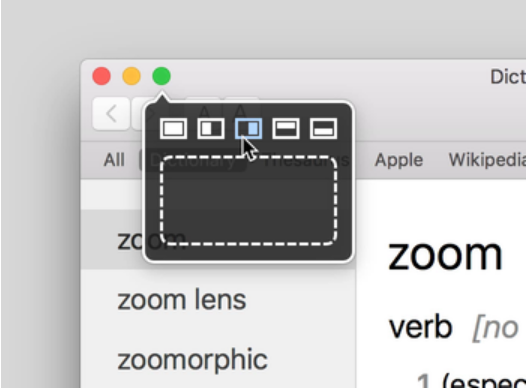
Credit: Moom
With Moom, an intuitive window management tool, you have the flexibility to craft diverse layouts effortlessly using the app’s versatile palette designer. What sets Moom apart is its ability to let you manually adjust window sizes to your preference, ensuring a tailored layout experience.
By simply clicking on the vacant box beneath the initial five options, you can seamlessly enter screen view mode to resize windows with ease. This user-friendly feature streamlines the process, making it as simple as pie! Moreover, Moom stands out with its capability to save layouts for future use, eliminating the need to recreate them repeatedly.
The app’s convenience extends further by simplifying multitasking, transforming it into a hassle-free experience. And the cherry on top? Moom offers a one-month free trial for you to explore its full potential before opting for the complete version priced at just $10 post-trial. Unlock the power of efficient window management with Moom today!
Divvy
If you want an effortless solution to all of your window management problems, Divvy is the answer. The app makes it simple to create layouts and fill in existing apps or windows.
The cleverly-designed window grid creator tool can be accessed by pressing the “Options” key on your Mac. You can also manually enter and exit a split screen view through keyboard shortcuts for a more streamlined grid creation.
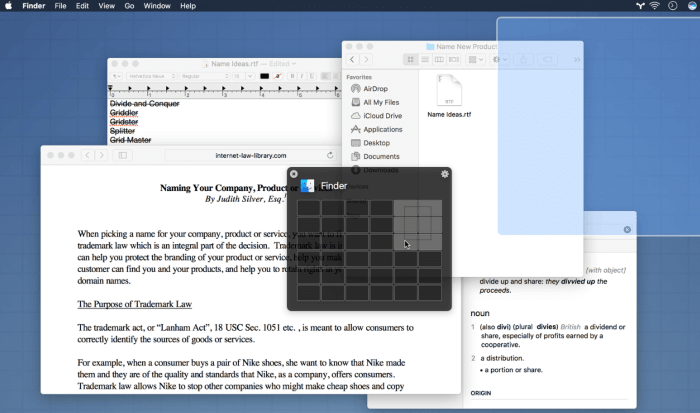
Credit: Divvy
With Divvy, you don’t need to resize each window manually but instead choose a layout that works best for you. It even allows you to add space between each window to see more clearly.
To use the app, all you need to do is click and drag to create the layout you want. It is a very handy app that is quick, simple, and elegant, as the developers say. The app isn’t expensive at all and costs only $13.99.
Magnet
In my experience, the Magnet Mac app is one of the better window manager tools out there to try out. Much like the other apps on this list, Magnet allows you to resize your screen to add more windows according to your needs.
Magnet gives you a couple of resizing designs, but you can also create your own layout.
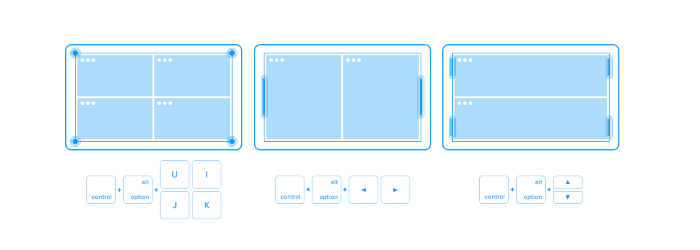
Credit: Magnet
It comes with shortcut capabilities, and all you need to do is add the apps in each window of the layout by manually dragging. Magnet is convenient, easy to use, and allows for greater workflow management.
But unlike other apps, Magnet costs just $0.99! It is one of the most powerful split view apps to try due to the sheer amount of customization options.
Mission Control Plus
Mission Control Plus has one thing that the Mac split mode doesn’t – hiding windows without closing the app. It is the standout feature of the app and one that users find very handy.
In my experience, this feature removes the need to command-tab and find the window you need. But unlike other apps, Mission Control Plus doesn’t enable you to create layout designs.
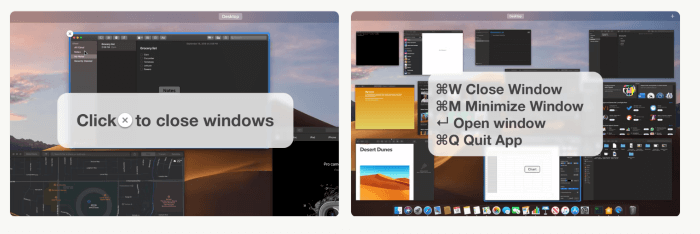
Credit: Mission-Control-Plus
The app works as an add-on to Mission Control. It also comes with shortcuts to make closing and opening windows a piece of cake. If you want to give the app a try, the app offers a ten-day free trial. Buying the app costs $10.99.
BetterSnap Tool
BetterSnap Tool BetterSnap Tool is a user-friendly Windows management application that simplifies window organization. It allows you to create tailored layouts and arrange apps efficiently for improved workflow. Noteworthy is its full customization, offering keyboard shortcuts for all functions.
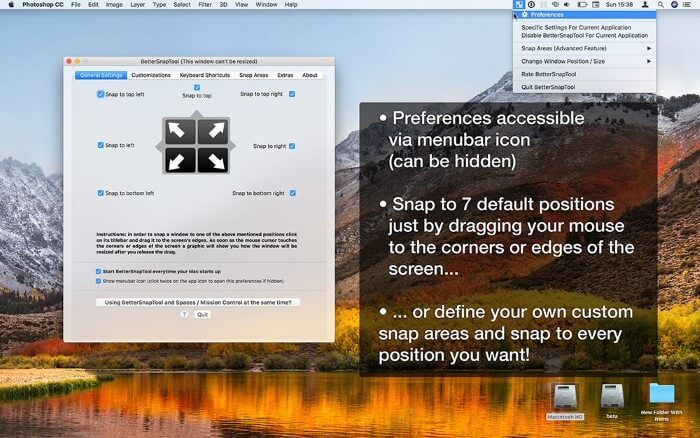
Credit: BetterSnap Tool
To access the split view, simply open the app and select your preferred layout. Notably, the app also enables split view functionality across multiple monitors. If you have an additional monitor connected to your Mac, the app will seamlessly function, enhancing your ability to customize your MacBook desktop.
Although I have not personally utilized BetterSnap Tool, my examination reveals its exceptional user-friendliness. Moreover, it proves invaluable for multitasking, facilitating the simultaneous use of multiple applications. BetterSnap Tool stands out as a budget-friendly option, priced at just $3.99.
Window Focus
As the name says, Window Focus helps you optimize your workflow by focusing on the important things – managing the windows you’re using while keeping others in the background.
But don’t let that fool you from the fact that this is a must-have app for everyone with a messy tab.
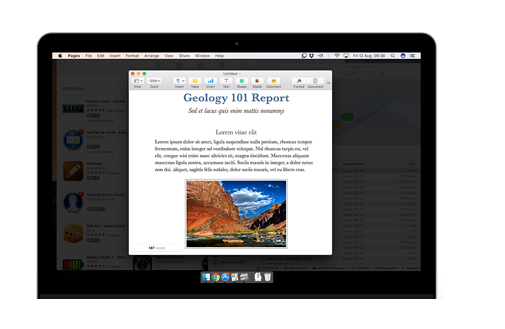
Credit: Windows-Focus
The highlight feature truly shines as a standout element in the app. It not only grabs attention but also offers the flexibility to manually adjust the opacity of dimmed apps, allowing for personalization with a variety of colors. During my experience with the app, I discovered that this feature significantly boosted my productivity.
One notable benefit is its ability to not just keep inactive apps in the background, but also to maintain them in an open state. This functionality sets it apart from other split-screen apps, making it a unique and valuable tool. Additionally, the app provides convenient keyboard shortcuts that enhance user control and efficiency while working.
You can download the app for a free trial and buy it for $4.99 once the trial ends.
Spectacle
Spectacle is an app designed for writers, coders, and anyone that hates taking their hands off their keyboards. It is yet another screen management tool that helps you create grid layouts with the apps you’re using the most.
The app gives you customization freedom by allowing you to create any layout you want.
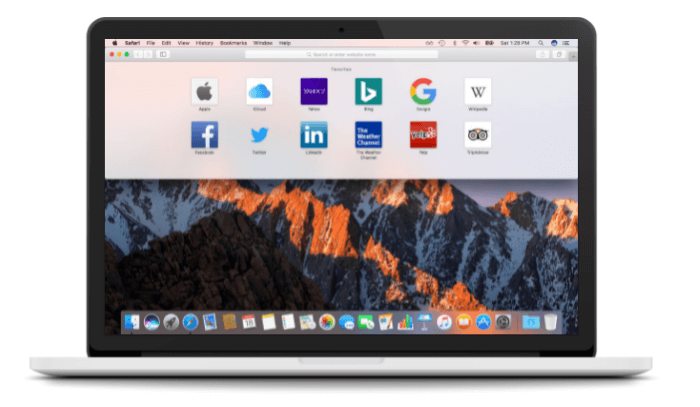
Credit: Spectacle
To use Spectacle, have your Safari tabs open or any other app you’re working on. Access the Spectacle menu and select the grid layout you want. With this app, you can split your Mac screen in any way you want.
The app also comes with keyboard shortcuts. The shortcuts are easy to learn, and you’ll become a pro in no time.
But what separates Spectacle from others is that it is a free Mac split screen app! You don’t need to pay for it as the developers are generous enough to make the code open-source.
Cinch
Cinch is another alternative to manage your screen. But it doesn’t come with shortcuts. Instead, Cinch is a mouse-driven app that fills tabs and apps in the desired windows. The app offers plenty of customization options but isn’t intended for more than four windows.
The drag system might interfere if you have Spaces enabled, but you’ll quickly get used to the simple mechanics.
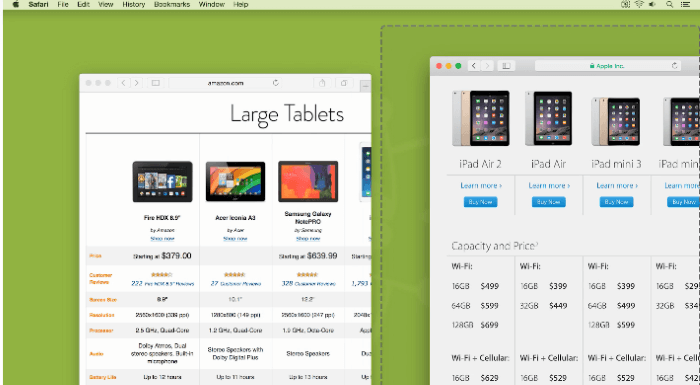
Credit: Cinch
With that said, you can also download another software from the same developers – SizeUp. Use Cinch with SizeUp to get access to keyboard shortcuts. While the app is powerful, most users use Cinch to place two windows side-by-side.
You can buy the app for $7 from the App Store or give the free trial version a try.
MaxSnap
MaxSnap is a handy split screen tool. But the app lacks many of the capabilities of other apps on this list. However, that shouldn’t discourage you from giving MaxSnap a try. The app is simple and intended for anyone with a cluttered desktop workspace.
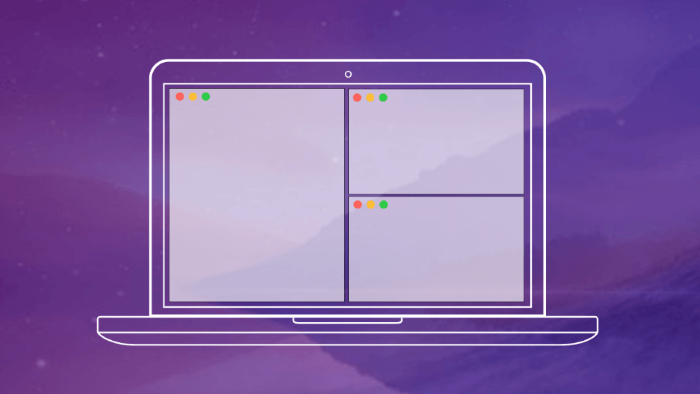
Credit: MaxSnap
MaxSnap will enhance the native split screen experience of your Mac apps by giving you more options. The grid-system layout allows you to split your screen into multiple windows.
Choose the grid from the menu, and fill the windows with the apps you want. You can also rearrange each window by dragging. The app offers a free trial version, and you can then buy it for $10.
Tuck
What makes Tuck different from other apps is that it allows you to put unused apps on the side while working. The app is designed to eliminate screen clutter and enhance your working experience.
Based on my experience, Tuck isn’t simply a split-screen application; rather, it acts as a tool to conceal unused apps. Through the use of either your mouse or keyboard shortcuts, you have the ability to tuck away any app and retrieve it later at your convenience. While the application is offered free of charge, it can be somewhat bothersome due to periodic warning messages that appear. However, this inconvenience can be eliminated by purchasing the app for $6.99.
Conclusion
That concludes my detailed list of the ten best Mac split screen apps that can significantly enhance your productivity. Each of these apps is designed to address the multitasking challenges commonly faced by macOS users, allowing you to create customized layouts and easily organize your workspace by managing multiple windows effectively.
By utilizing the keyboard shortcuts provided by these apps, you can elevate your multitasking skills to the next level and optimize your workflow. Among the top contenders, Magnet, Divvy, and Moom stand out for their superior performance and extensive management features that offer unparalleled convenience.
For those looking for a cost-effective option, Spectacle is a fantastic free app that provides excellent functionality. Experience the benefits of these apps firsthand and revolutionize the way you work on your Mac!





